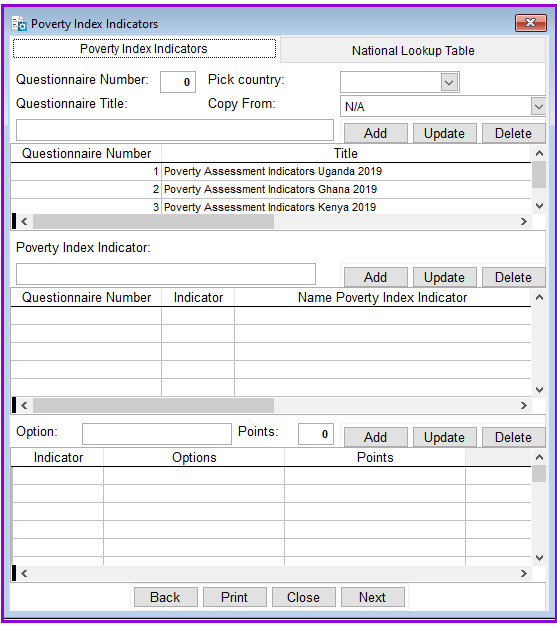
The PPI - Progress out of Poverty Index™ (PPI™) - is an easy-to-use client poverty assessment and targeting tool that provides objective poverty-level data and enables MFIs to manage social performance. It is an inexpensive and easy-to-collect scorecard that is comprised of simple, non-financial indicators. The PPI was commissioned by Grameen Foundation, in collaboration with the Consultative Group to Assist the Poor (CGAP), the Ford Foundation and Microfinance Risk Management L.L.C. in 2005 to enable users to better understand their clients’ needs and evaluate the effectiveness of their programs and products.
Loan Performer lets you produce PPI reports, however the validity of these reports can only be correct if you maintain the Scorecard (questions, responses, and values) and Lookup table exactly with the country specific PPI found at http://www.progressoutofpoverty.org. Crystal Clear Software Ltd is not in a position to establish whether this is the case and cannot be held liable for any misuse of the PPI trademark by the Loan Performer users. We will however assist you in providing accurate poverty reports that comply with the PPI standard. “
Loan Performer so far has a list of 13 countries with their specific indicators, however you can add new lists according to your specifications.
How to add Poverty Indicators
To define a new list of poverty indicators you go to menu Support Files/Poverty Indicators and a screen like the one below shows up:
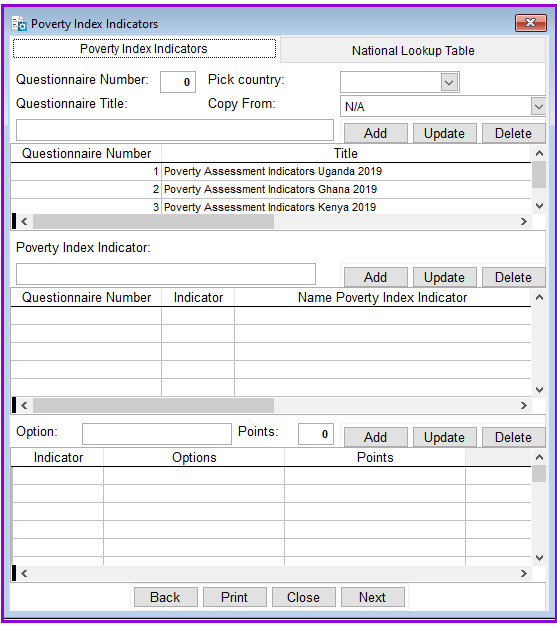
Each list (or questionnaire) is defined by a unique number and Loan Performer asks you to enter this first. You cannot use the number zero and you cannot use existing numbers.
Then you can enter the title of the list which has to be unique. We strongly suggest that you add the year of the survey to the title. For instance “Poverty Assessment Uganda 2019”.
Later on you can still enter for each client the specific date that this survey was done at Clients->Individual Clients->Poverty Assessment Survey. But adding the year in the title makes it easier to compare survey “Poverty Assessment Uganda 2010” with “Poverty Assessment Uganda 2011”.
There are 3 ways to enter new questionnaires:
Ad 1. Lets start with the first option. We enter 1 as Questionnaire number and “Poverty Assessment Uganda 2019” as title. We then choose Kenya from the list of countries (Uganda is not part of the list). That’s all for now and we click on the (top) Add button.
This then shows us (you need to click on the record to show it in red):
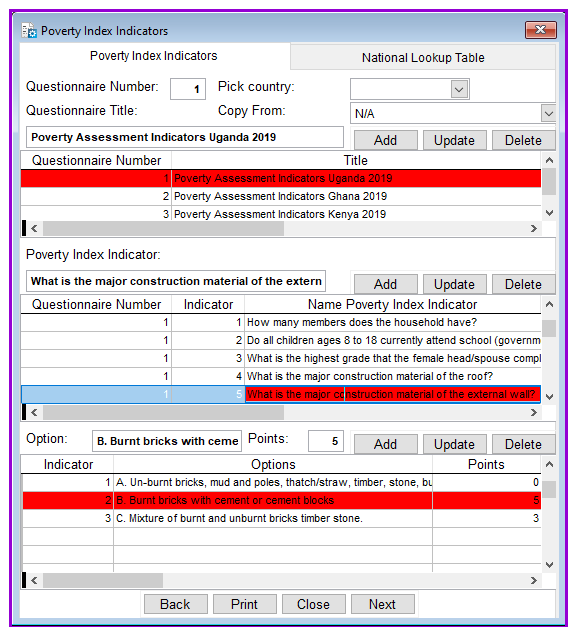
Ad 2 Now lets also create the Poverty Assessment for the next year. We first change the Questionnaire number to 2 and change the title to “Poverty Assessment Uganda 2010”. But now we click on the list in Copy From and choose “Poverty Assessment Uganda 2009”.

We then click the Add button and this adds a second questionnaire to the list.
Ad 3. The manual way is also possible but it is more tedious. Enter the data as indicated below and click Add.

This adds a 3rd record to the Questionnaires. Click on it so that it is highlighted before adding any indicators. Enter the first Poverty Index Indicator and click Add. For example "How many household members are aged 25 or younger?"

The first Indicator is added. Click on the indicators so that it is highlighted in red and enter the first answer option with zero points. Click Add. For example "Option 1. 3 or more"
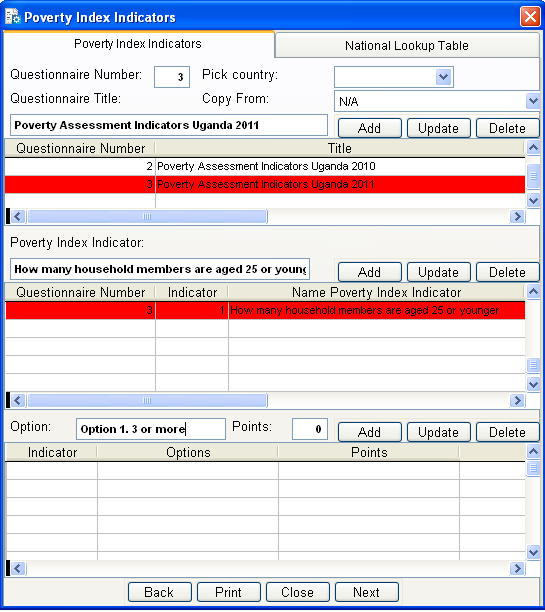
This way you can fill up the questionnaire. Make sure you have clicked on the parent item before entering the child item, so that Loan Performer knows which answer belongs to which indicator. If you have a mistake, just highlight the item, modify the label and click on Update.
The poverty indicators will be used while carrying out the Poverty Assessment Survey for clients.
The Nº 1 Software for Microfinance